This guide contains directions for wiring a Voron Switchwire using the pre-cut, pre-terminated cables included in the LDO kit. Important! Mains wiring should only be performed by certified personnel trained in local regulations and safety standards.
¶ Pre-Wired Items
The following items have been soldered to cables for your convenience. In theory, there is no need to solder or crimp anything:
- X Endstop
The following items should have pre-cut lengths, labels, and crimped connectors:
- Heatbed Thermistor
- Print Cooling Fan
- Hotend Fan
- Hotend Cartridge
- Hotend Thermistor
- Z Probe
Certain stepper motor cables are purposely left longer than needed for people with different setups. You may choose to cut them or leave them as is during wiring.
¶ Cable Routing during Mechanical Assembly
While much of the wiring can be done after the the mechanical components of the printer is fully assembled, certain cables are much easier to route during assembly. We recommend reading this section before you begin assembling your printer in order to avoid any unnecessary disassembly.
¶ A/B(X/Z) Motor and Toolhead Cable Routing
We recommend routing the XZ motor and toolhead cables at the same time you install the deck panels - The opening is too small to insert the connector directly through the deck opening. Note that the stepper motor cables have similar looking but different connectors on each end. The 6 pin PH connector should be situated above the deck panel while the 4 pin XH connector should be situated below the deck panel. There should be a single motor cable that is lengthier (70cm) than the others, route this cable through the left opening in the deck panel (when looking directly at the front of the printer).

¶ Y Carriage
First let's prepare the Y cable chain: grab the shortest of the 3 cable chains (15 links, not including the end links). Fit the heatbed power cable and bed thermistor extension cable through the cable chain (keep in mind, you can open the links!). Make sure the following connectors are all on the same end of the cable chain: ring terminals (heatbed power), male JST XH (heatbed TH). Refer to the following picture:

You are now free to install the Y cable chain once the Y carriage is assembled. Make sure the end with the connectors mentioned previously is attached to the Y carriage. Refer to the following picture for orientation:

¶ Heatbed
Before installing the heatbed onto its Y carriage, you will need to attach the bed thermistor to the underside of the heatbed PCB. Gather the following items:
- Heatbed thermistor, this thermistor should have a bare glass bead tip instead of a metal barrel shroud (used in the hotend).
- Polyimide Tape, the kit includes a few pieces of this clear yellow tape precut to a square shape.
- Aluminium Tape, the kit includes a few pieces of aluminium tape precut to a square shape.
Place the heatbed topside down. Look for a small circle just right of the center. Position the thermistor glass bead tip within this circle and orient the thermistor cable so that the connector is roughly around the top right corner of the heatbed. Apply a small amount of thermal paste to the thermistor tip(your hotend usually comes with a small bag of thermal paste) and then cover with piece of aluminium tape and polyimide tape. Make sure that thermistor tip is in contact with the heatbed and also is not able to wiggle under the two layers of tape. Also take care not to cover over the hole at the center of the heatbed. Next use another piece of polyimide tape to fix the thermistor cable. Refer to the following picture for the final result:

When attaching the power cables to the heatbed, check for signs of oxidation on the PCB pads. If the copper pads look tarnished or dull, use a piece of sand paper and lightly sand the pads. To fasten each ring terminal to the pads, you will need an M3x8 screw, and M3 nyloc nut. Important! make sure the ring terminal makes direct contact with the copper pad. If you plan on enclosing your printer, orient the ring terminals so that the cables face outwards. The final result should look like this:

¶ Toolhead/X Carriage
As with the XZ cables, the 14pin connector on the toolhead cable is too big to fit through the opening in the deck panel. So we recommend fitting one end of the toolhead cable through the deck panels as early as possible. Due to the size of this connector, you will also need to detach the end links when placing the toolhead cable though the X and Z cable chains.
¶ X Endstop Routing
The x endstop cable comes with the plastic housing removed. Do not install the plastic housing until after correctly routing the cable through the carriage frame! Refer to the following picture.

¶ Insulating the Z Probe
Our kit comes with a small strip of fiber glass tape. This tape is used to help insulate the Z probe from radiative heat from the the hotend. We recommend covering the front and sides of the probe with at least 2 layers of this tape. Optional, consider cutting an opening in the tape, around the LED of the Z probe - this will allow you to see the LED light up when the Z probe is triggered.

¶ Hotend assembly
When assembling the hotend, attention should be paid to the orientation of the hotend cartridge and thermistor. Remember to apply thermal paste to the thermistor.

¶ Toolhead Final Wiring
When you are done assembling the toolhead, toolhead wiring can be done straight away. Take the toolhead PCB from the cable kit and install it onto the side of the toolhead. Remember to use the printed spacer as a standoff between the PCB and the toolhead. Refer to the following diagram when making connections:
<IMAGE TBD>
The final PCB with all the connections made should look like this:

¶ Preparing the SKR Controller
This step is optional but very useful for avoiding mistakes with polarity - which can be very damaging to electronics. If available, use a red marker or red paint to mark the positive terminals on the SKR controller. The polarity of the terminals are marked at the bottom side of the PCB - double check before marking the terminals!

Additionally, we need to install a jumper on the Y DIAG pin, this will enable sensorless homing on the Y axis (bed). See here for setting your klipper configuration for sensorless homing.
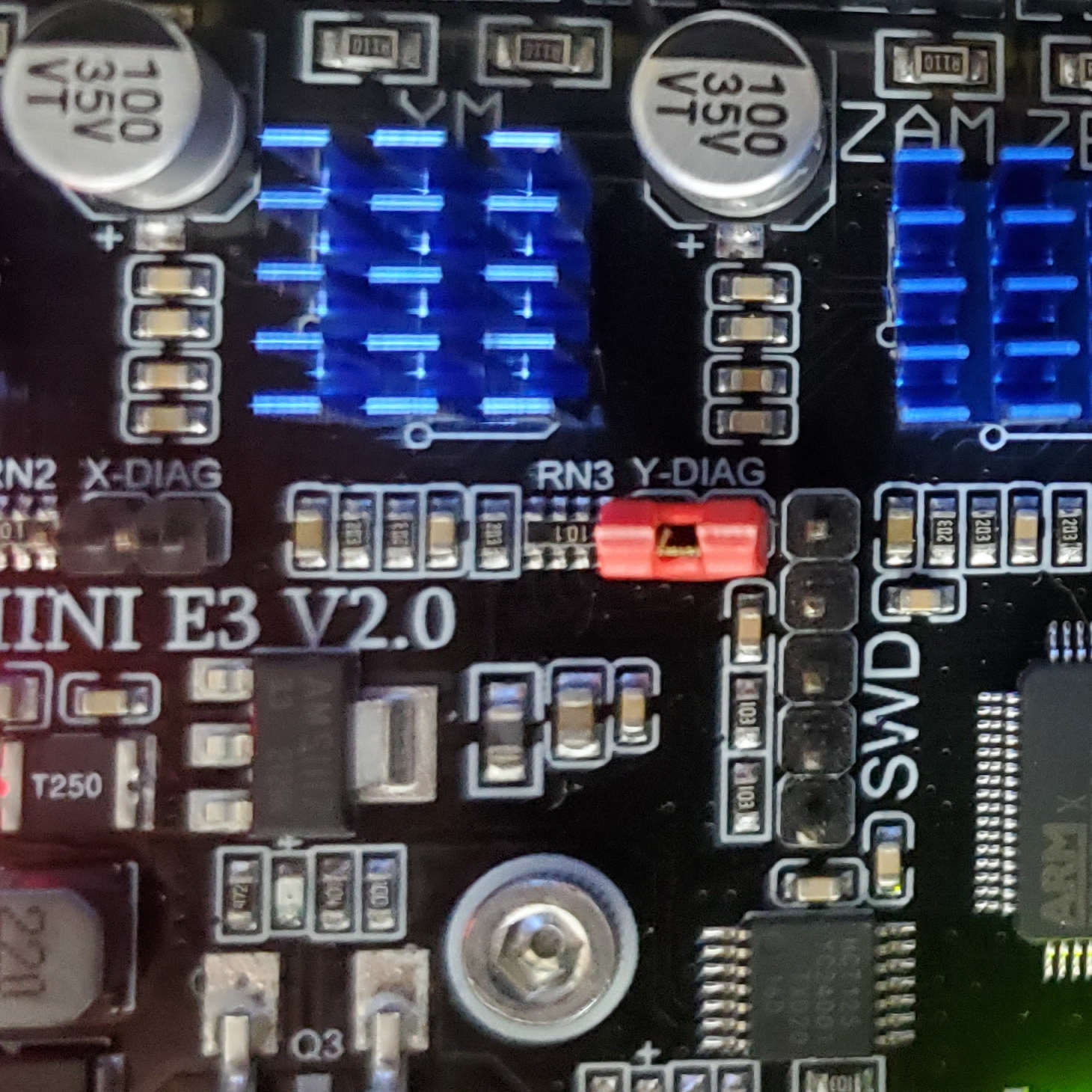
¶ Preparing The AC Inlet
Your kit should include a pre-wired AC inlet. Double check that the wiring correct, the final layout should be as follows:
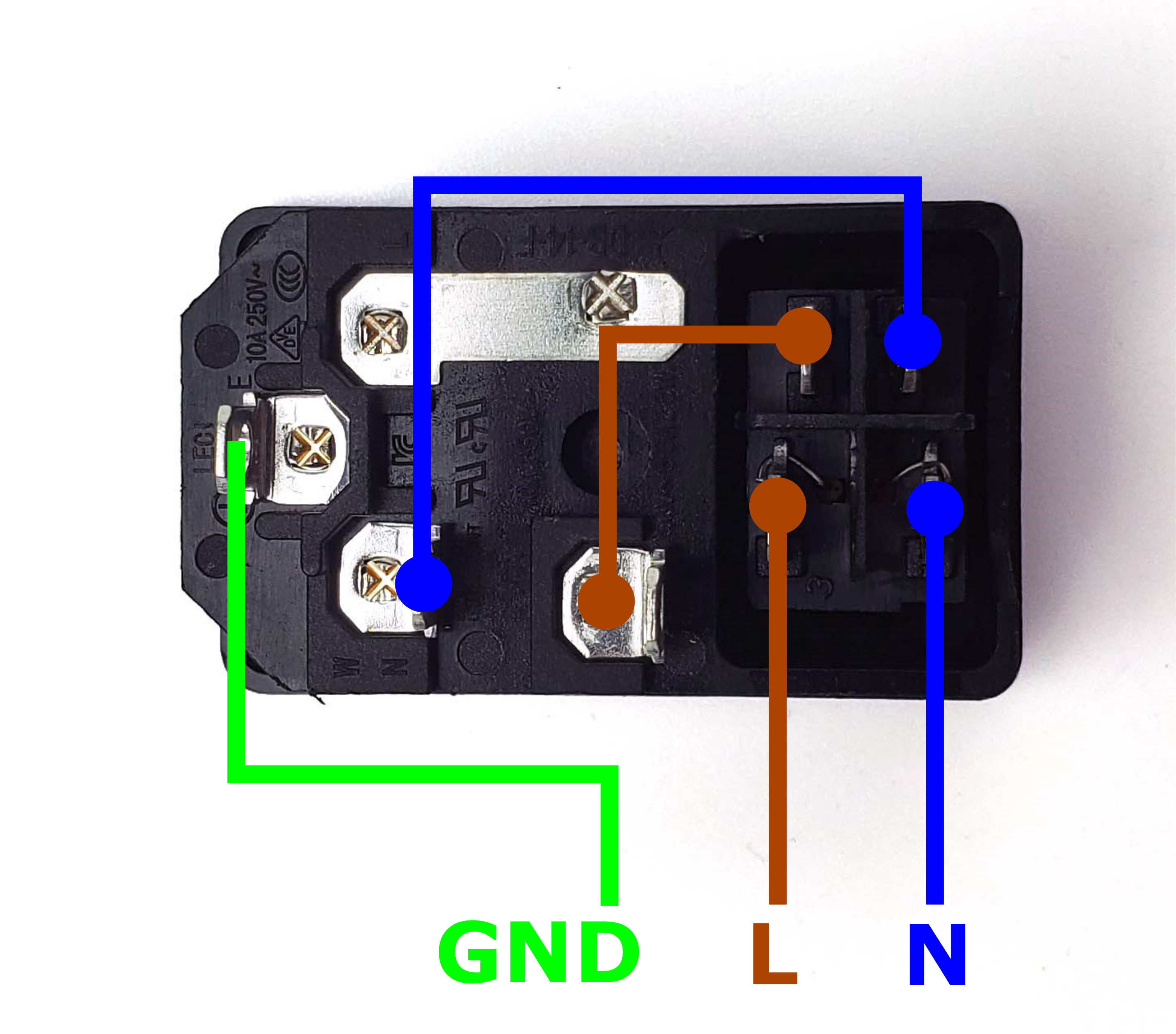
Take the inlet cable included in the kit and attach the wires using the above layout as reference. When wired correctly, your live wire will be protected by a fuse, and the switch on the front side of the inlet will operate correctly (lights up when turned on).

¶ Wiring The Electronics
¶ Placing the Electronics
- Follow the Voron manual for placement locations of the 24V, 5V, Controller, and Raspberry Pi.
- Cut the provided PVC wiring duct into two segments: a long segment that is the same width as the horizontal beams; and a remaining segment to place beside the mini SKR.
- Install the mount for the toolhead breakout PCB using four M2x10 self tapping screws; then install the 14pin toolhead cable into the toolhead breakout PCB. Use VHB tape to fix the breakout PCB onto the deck panel.
- Mount the 3x3 Wago Terminal across from the 24V power supply. Use two M5x10 screws for mounting.
The final result should look like the following picture:

¶ Connecting the Power
¶ Mains connections
Let's connect the AC mains wires. Connect each of the live (L, brown), neutral (N, blue), earth (GND, yellow/green) ends of the AC inlet cable to a seperate WAGO terminal. Then connect the respective live, neutral, earth ends of the PSU cables from the WAGO terminals to the 24V and 5V power supplies. Make sure that the inlet cable is attached to the AC inlet before instaling it to the machine (doing so afterwards can be very difficult)! Refer to the following diagram:
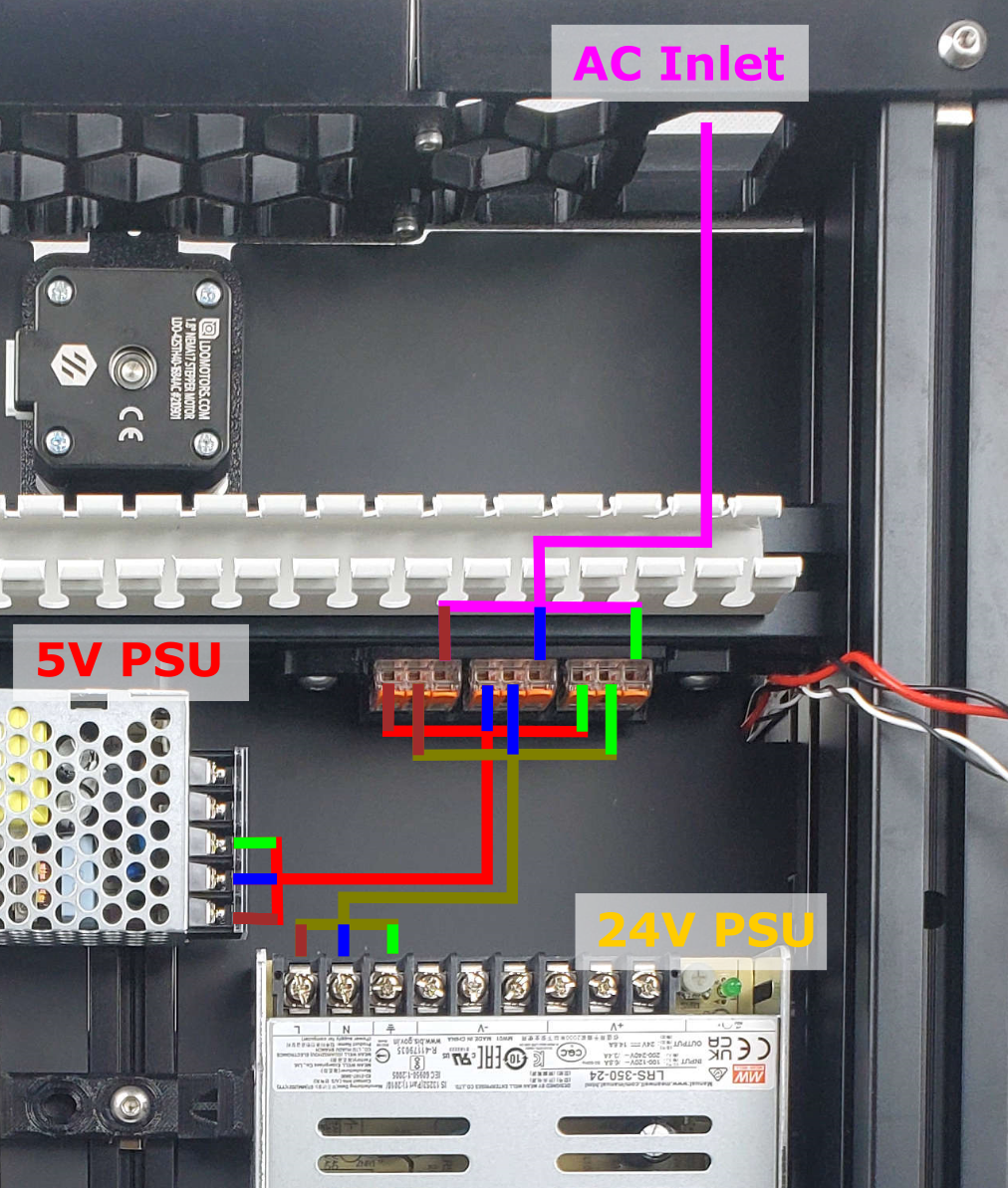
Check the follow picture for what the connection at the WAGO terminals look like. Make sure only wires of the same colour are connected to the same terminal.

Double check, then triple check the connections. An incorrect connection will very likely damage or destroy your components. The final connection looks like this:

¶ DC power
Double check all the mains connections and try powering up the power supplies. If everything is correct, the LEDs on both power supplies should turn on. Now we can wire up the DC power to the controller board and Raspberry Pi. Refer to the diagram below:

Pay careful attention to the polarity of all the connections! Beware that inverting the 24V power can destroy your controller board! The final result should look like this:

¶ Heatbed & Fan Connections
In this step, we will connect the heatbed and controller fan to the controller.
- Connect the black and white cable labelled “BED TH” to the “THB” connector on the SKR
- Connect the black and red cable labelled “BED HEAT” to large screw terminal that is adjacent to the small screw terminal on the SKR
- Connect the controller fan cable to port on the breakout board labelled “CFAN”
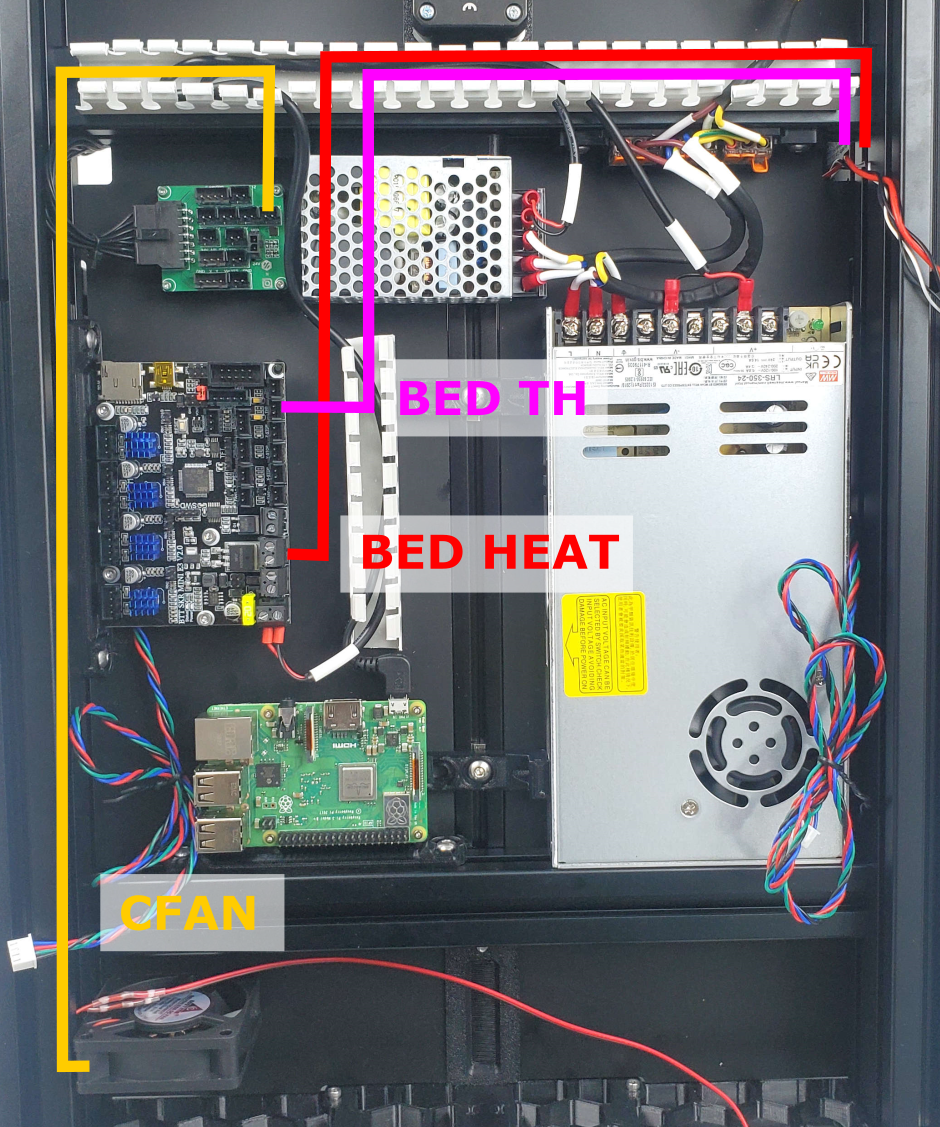
The final result looks like this:

¶ Connecting the X/Y/Z Motors
In this step, we will connect the X, Y and Z Stepper Motors. Note that the aluminium extrusions can be used as built-in wire ducts - simply tuck the wires into the slots of the extrusions. Note the Z Stepper wires are routed from underneath the controller board. Refer to the following diagram:
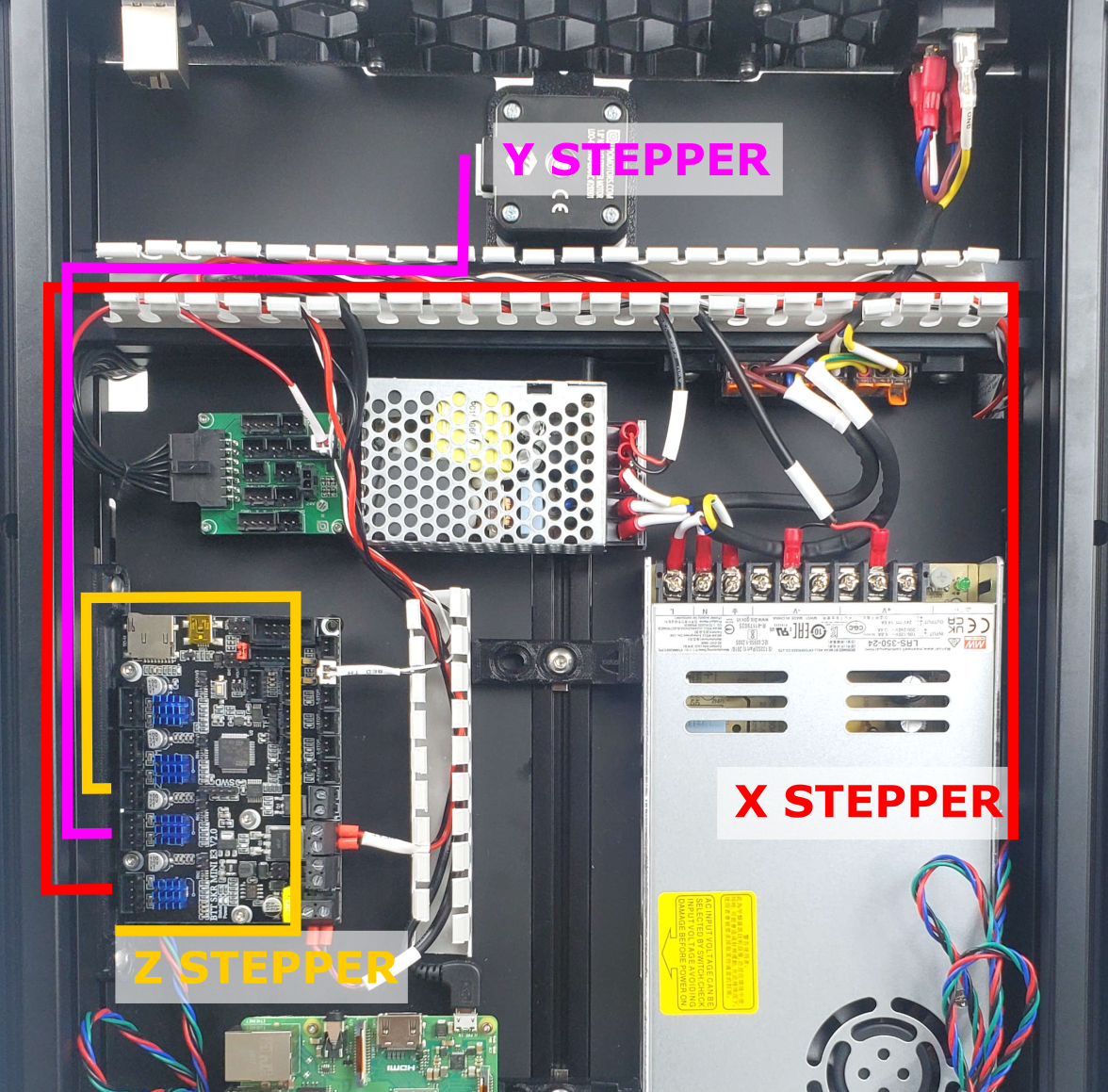
The final result should look like this:

¶ Connecting the Toolhead Breakout Board
This step will be fairly lengthy - we will make all the connections between the toolhead breakout board and the controller. Attention! Triple check the polarity of the hotend at the contoller! The 24V line is shared between the hotend, fans, and Z probe on the breakout board! Incorrect polarity can cause a short circuit! The following connections will be made:
- E-MOTOR on the breakout PCB → EM on the controller
- TH0 on the breakout PCB → TH0 on the controller
- PCF on the breakout PCB → FAN0 on the controller
- HEF on the breakout PCB → FAN1 on the controller
- ABL on the breakout PCB → Z-STOP on the controller
- XES on the breakout PCB → X-STOP on the controller
- HE0 on the breakout PCB → HOTEND on the controller
- CFAN + LED on the breakout PCB → Z-PROBE and PWR-DET on the controller
Pay close attention to polarity when connecting the hotend cable. You must make sure the polarity of the screw terminal is correct, otherwise your toolhead will not work and you will likely damage the fans and/or z probe.
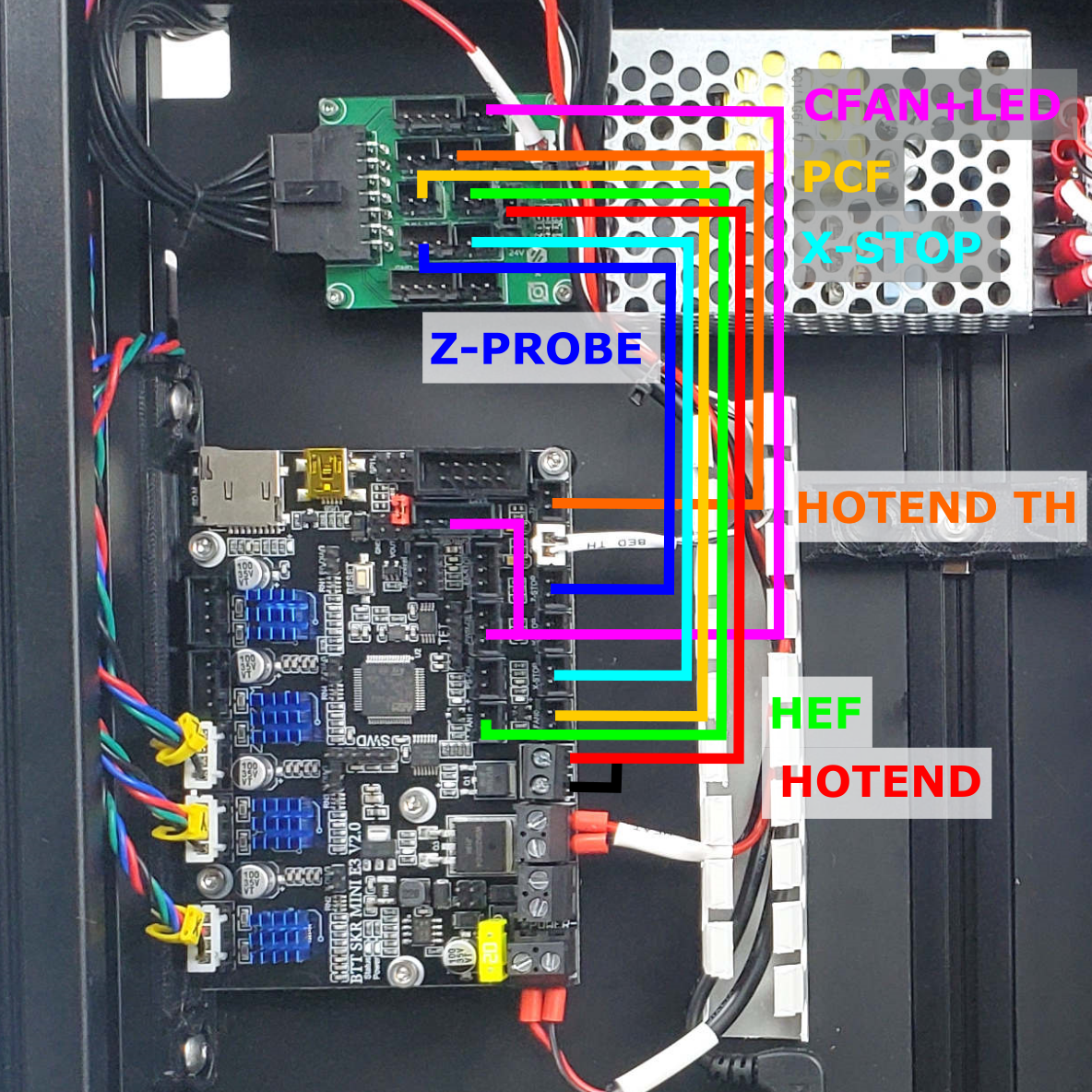
The final result looks like this:

¶ Connecting the USB Data Cable
Let's connect the USB data cable:
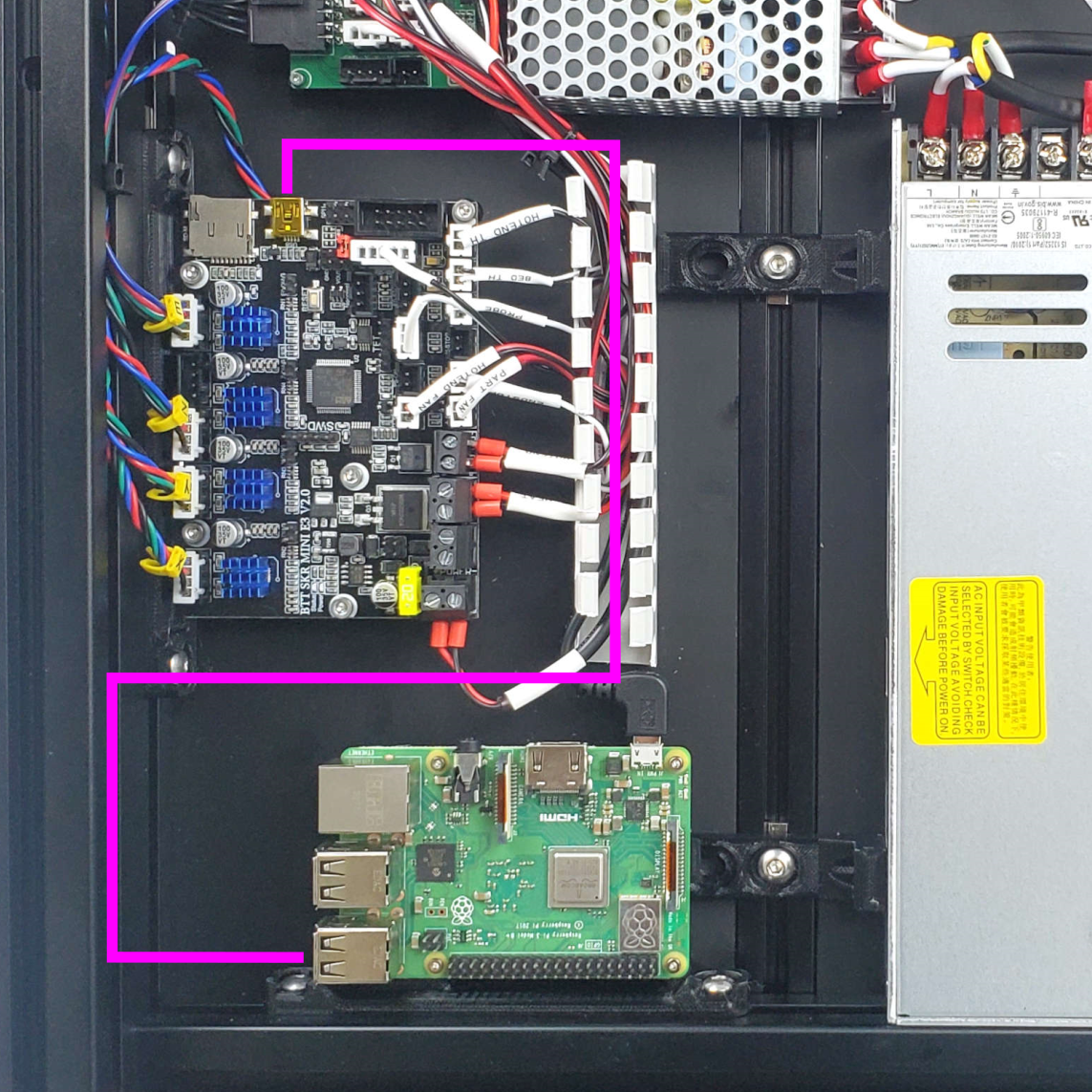
The final result:

¶ Connecting the LCD and LED Cable
In this step, we will connect the LCD panel and the LED strip cable.
- Install the display adapter PCB onto the SKR mini controller, the adapter should fit on both the EXP1 and SPI1 ports. Important! If you later on have issues with the LCD, see here for a possible fix.
- Use the two ribbon cables provided in the cable kit (these are longer than the original BTT cables) to make the connection between the LCD panel and the controller.
- Route the LED cable through the same hole as the X stepper cable and install it into the port labelled LED on the breakout PCB.
- Note: The LCD adapter PCB may prevent flashing the firmware of the SKR, temporarily removing it should resolve it.

The final result:

¶ Covering the Wire Ducts
With all the connections completed, we can now cover the wire ducts:

Congratulations! You have now finished wiring your Switchwire!