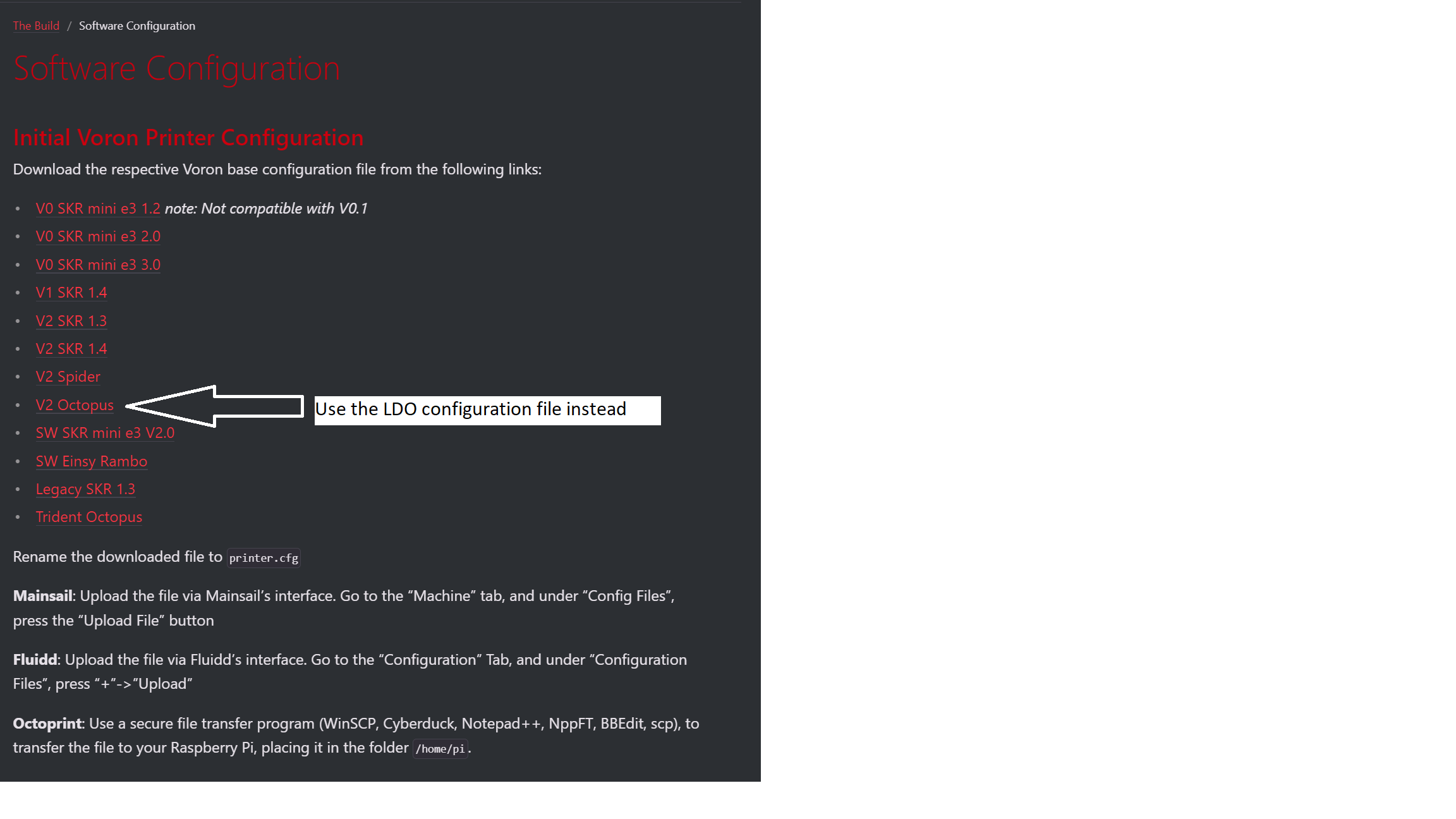This guide contains directions for wiring a Voron 2.4 using the pre-cut, pre-terminated cables included in the LDO kit. Important! Mains wiring should only be performed by certified personnel trained in local regulations and safety standards. If at any point you find the images in this guide to be too small, you can check out the source images from this github location.
¶ Tools
Here is a short list of tools you should prepare:
- 2.5mm Flat head screwdriver (included in kit), This screwdriver is used to manipulate the UK2.5N terminals.
- PH2 Phillips screwdriver (not included in kit), This screwdriver is used on the power supply, SSR, and controller screw terminals.
- Multimeter (not included in kit), Used to check connectivity.
¶ Pre-Wired Items
The following items should have pre-cut lengths, labels, and crimped connectors:
- Heatpad, joined with thermal fuse and installed on bed.
- Hotend Thermistor
- Hotend Cartridge
- Hotend Fan
- Print Cooling Fan
- Z Probe
- Electrical Chamber Cooling Fan
- Filter Fan
- Toolhead PCB cable (Remove the zipties before installation into the cable chain, you will want to add back zipties at the cable chain ends where there is no movement.)
Certain stepper motor cables are purposely left longer than needed for people with different setups. You may choose to cut them or leave them as is during wiring.
¶ Above Deck Wiring
¶ Z Stepper Orientation
In our guide, the orientation of the Z stepper motors are slightly different from the official manual. The motor should be installed in a way so that the connector faces outwards towards the skirts.This will free up a small amount of space and prevent any interference with the other components in the electronic compartment. Refer to the photos in the later chapters to check the final orientation.

¶
¶ Wiring the Toolhead PCB
The LDO toolhead PCB is for Clockwork 1 extruder with either the Afterburner or Stealthburner toolheads. For the Klicky probe the 24v probe pin will not be used.
Note: The probe 24v pin is not configurable using jumpers on the MCU.
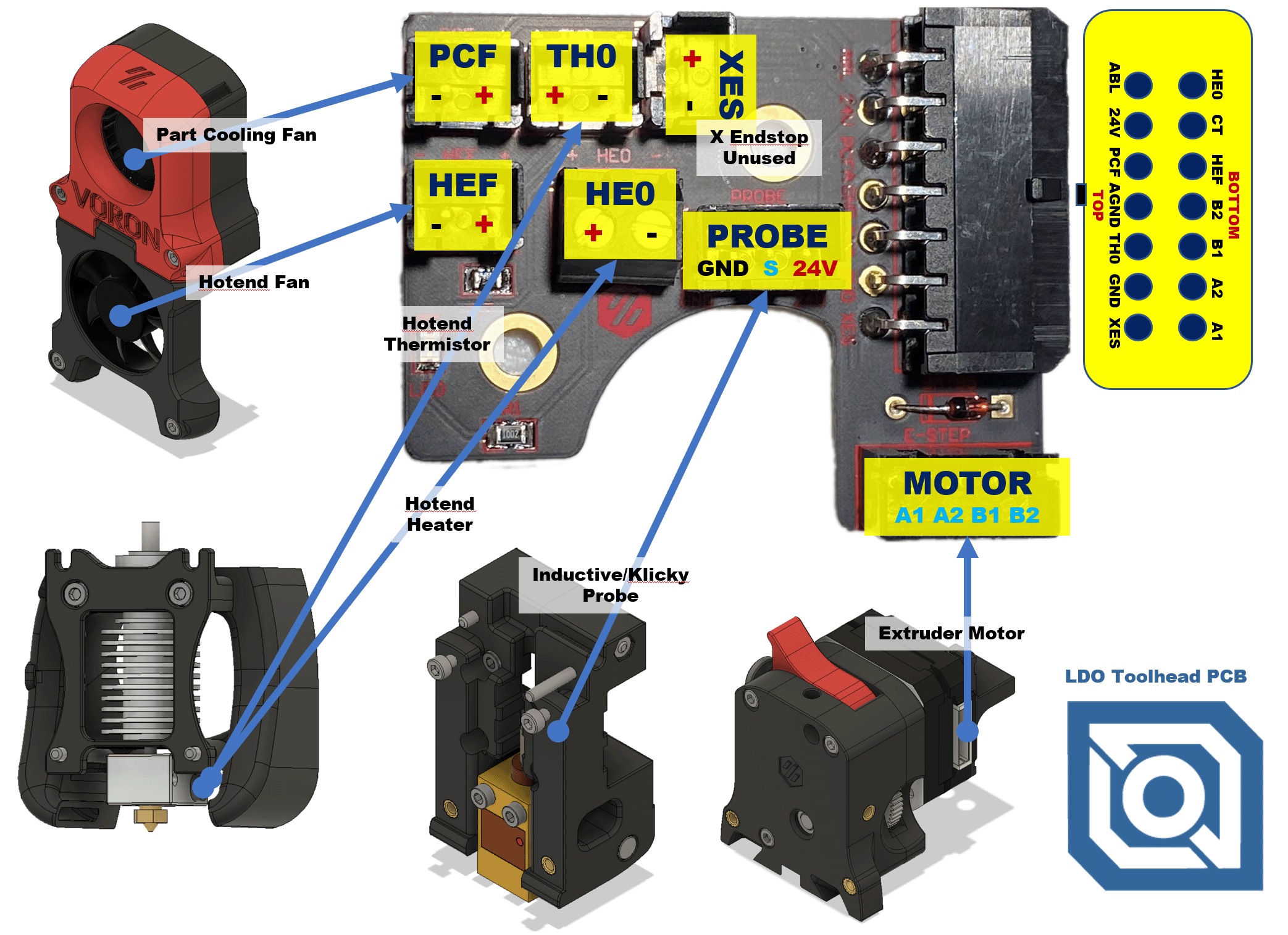
¶ Wiring the Z endstop
Our Z-endstop is slightly different from the official endstop, use our printed part. The Z-endstop mounts to the extrusion using M3x25 SHCS rather than the M3x20 SHCS in the assembly manual.

|
 |
 |
 |

¶ Wiring the XY endstop
The XY endstop cable has the same 4pin JST-XH connector on both ends but only one end has a label. We recommend connecting the end with the label to the controller and the end without the label to the XY endstop PCB.
¶ Insulating the Z Probe
Our kit comes with a small strip of fiber glass tape. This tape is used to help insulate the Z probe from radiative heat from the the hotend. We recommend covering the front and sides of the probe with at least 2 layers of this tape. Do not cover the back or the bottom of the probe, if you have problems triggering the probe, try removing bits of the tape as it may be interfering with probe sensing. Optional: consider cutting an opening in the tape, around the LED of the Z probe - this will allow you to see the LED light up when the Z probe is triggered.

¶ Routing the LED strips
Our kit includes two LED strips to install as ceiling lighting for your printer. Please remember to mount using the printed part to prevent a short with the extrusion and mount using M3 hammerhead nuts (or t-nuts) and M3x8 SHCS screws.
Print the bar clips from the print guide and mount them at the top left and right extrusions. We recommend following the routing path shown in the diagram below or route thru the Z-motor A opening:
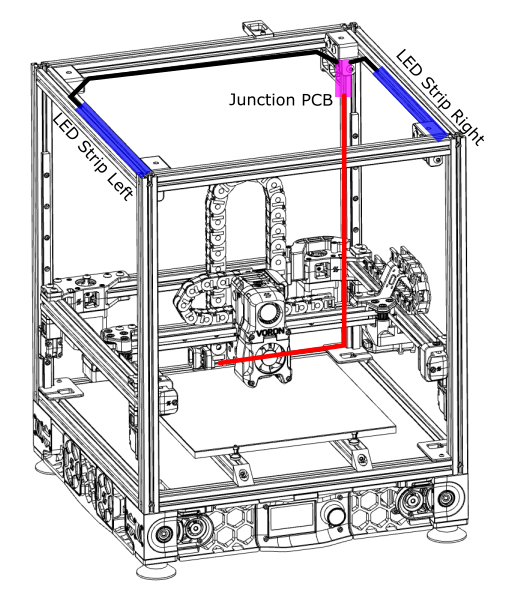
Remember to cover the slots where your LED cables are routed with the extrusion covers provided with the kit.

Use the modified Z-motor cover A (link in Printed Parts Guide) if you choose to route the wiring through that opening.

¶ Below Deck Wiring
¶ Preparing the Inlet
Your kit should include a pre-wired AC inlet. Double check that the wiring correct, the final layout should be as follows:
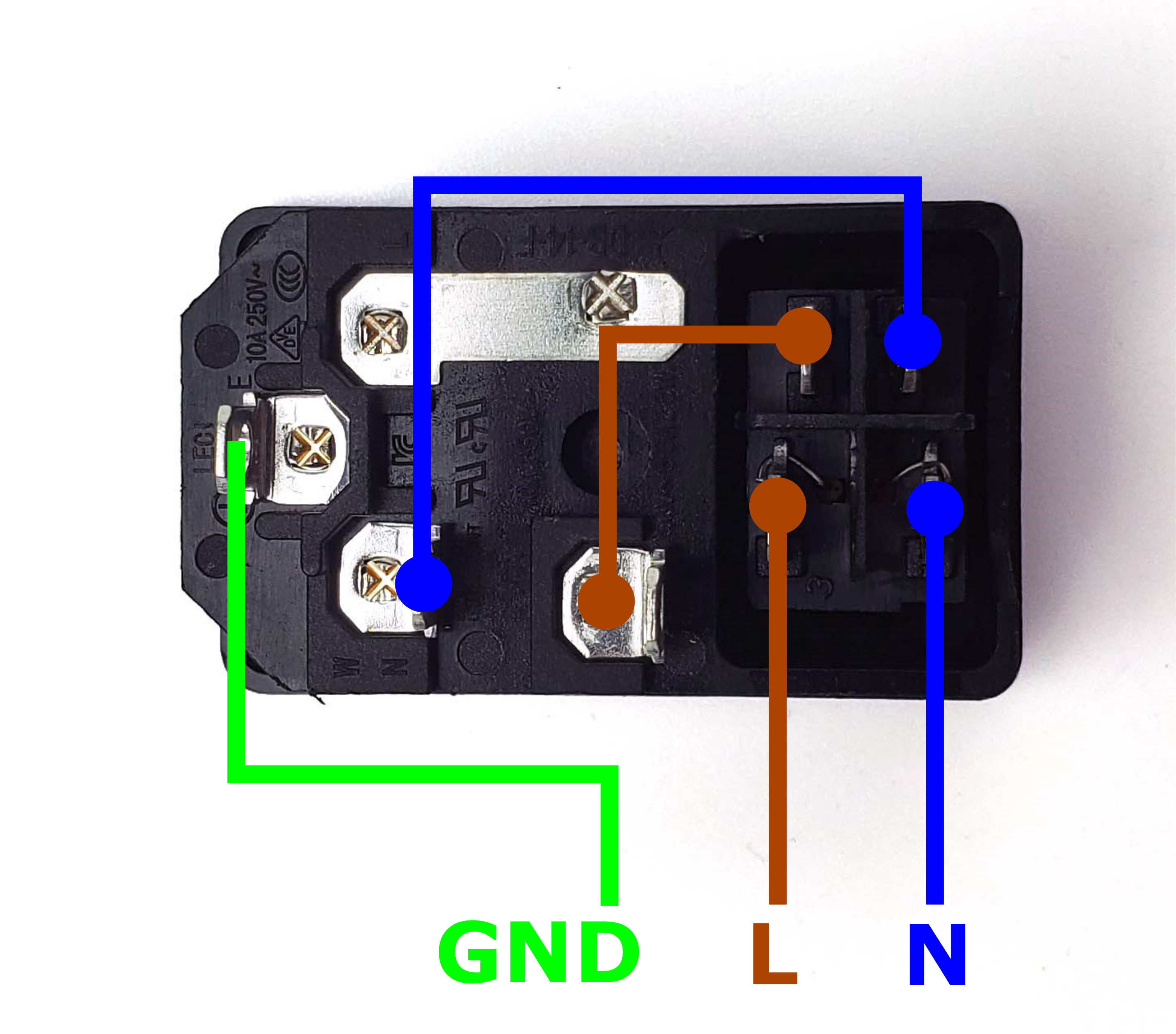
Take the inlet cable included in the kit and attach the wires using the above layout as reference. When wired correctly, your live wire will be protected by a fuse, and the switch on the front side of the inlet will operate correctly (lights up when turned on).
¶ Preparing the Power Supply Unit
The 24V power supply unit that comes with the kit contains a switch on the side to select between 120V and 230V. Flick the switch to the correct value* before powering it on! Failing to do so can destroy the power supply!
* EU Customers may receive the Meanwell RSP-200-24 to comply with local regulations. (Full range universal AC input, no select switch)

¶ Preparing the Controller (BigTreeTech Octopus)
Before installing the controller board, we need to prepare a few things:
- Make sure the jumpers are installed correctly (refer to the photo below)
- Install the stepper drivers onto the motor slots: Motor 0 to Motor 6 (Motor 7 is unused)
- Do NOT the change the voltage selection jumpers from what is shown (24v) for the toolhead fans. Mixing voltages will damage the Octopus controller. Changes to the other jumpers will NOT change voltage from 24v to the toolhead PCB which could damage non-24v components.
- Optional, but highly recommended: mark terminals on the PCB. In the photo below, we used a red marker to colour all the positive screws in terminals. This will help us avoid any polarity mistakes down the road.

¶ Installing the DIN Rails
Our first step is to install the DIN rails. Note that the orientation of the DIN rails in our guide differs from that of the official Voron manual. These DIN rails run from front to back, parallel to the bed extrusions on the other side of the deck. Do not fully tighten the screws on the DIN rails yet, as their exact position will be adjusted in the next step. Don't forget to install the plastic end caps on each of the DIN rails.

¶ General Placement
In this step, we will place all the major electronic components.
- First we will cut the wire ducts: the top and bottom ducts are approximately 25cm (cutting the longest duct in half should yield two 25cm pieces); the left, right and middle are approximately 29-30cm. Use VHB tape to stick these ducts on the deck panel.
- Make sure to install the front LCD module first before placing the bottom duct. Adjust the DIN rails as needed so that there is enough space to fit in the bottom duct.
- Install the top duct next, it should be placed just above the top ends of the DIN rails.
- Install the electronic components as shown in the picture below. Make sure to place the SSR as close to the top end of the DIN rail as possible and place the UK2.5N terminals close to the SSR (refer to the UK2.5 terminal guide for installation). The orientation of the SSR is critical, pay close attention to the numbers and position of the LED light. The positioning of the other components is not as critical, as they can be adjusted as needed later on.
- Install the left, right, and center ducts last. The position of these is not too important, except that you should make sure there is about 2cm of spacing between the controller board and the left and center ducts.
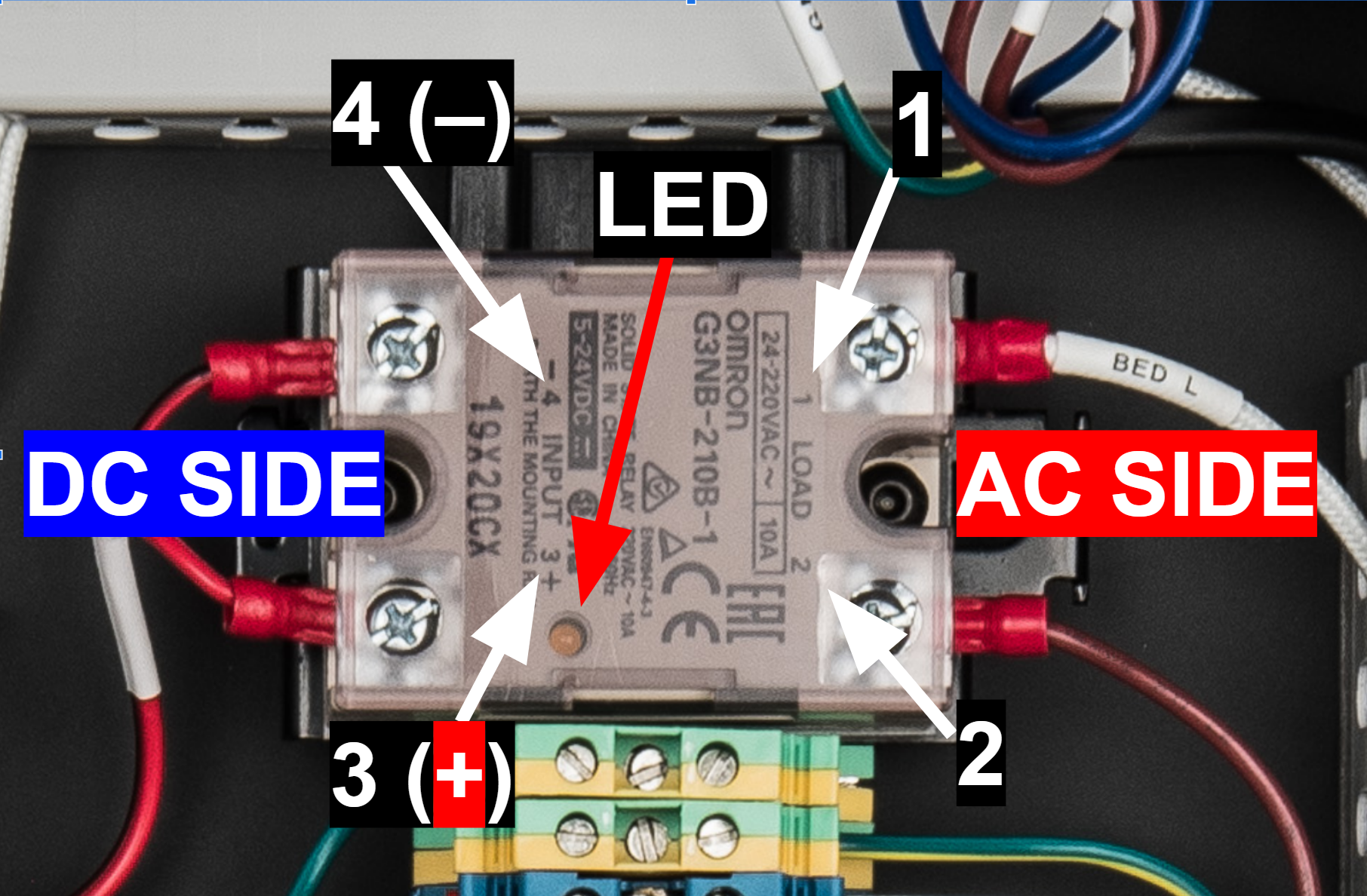

¶ Connecting Steppers
In this step, we will install all the stepper motor cables (except for the E motor). We recommend taking advantage of the included cable tags to label your stepper cables. Follow the table and diagram below:
| Stepper Motor | Physical Position* | Controller Position |
| A | Rear Right of Gantry | MOTOR1 |
| B | Rear Left of Gantry | MOTOR0 |
| Z0 | Front Left | MOTOR2_2 |
| Z1 | Rear Left | MOTOR3 |
| Z2 | Rear Right | MOTOR4 |
| Z3 | Front Right | MOTOR5 |
| <NOT USED> | <NOT USED> | MOTOR7 |
*All positions are specified as if standing in front of an upright printer and looking towards it.

The end result should look like this:

¶ Connecting Inlet and PSU
In this step we will connect the AC Inlet, the terminals and 24V power supply. Follow the following diagram:
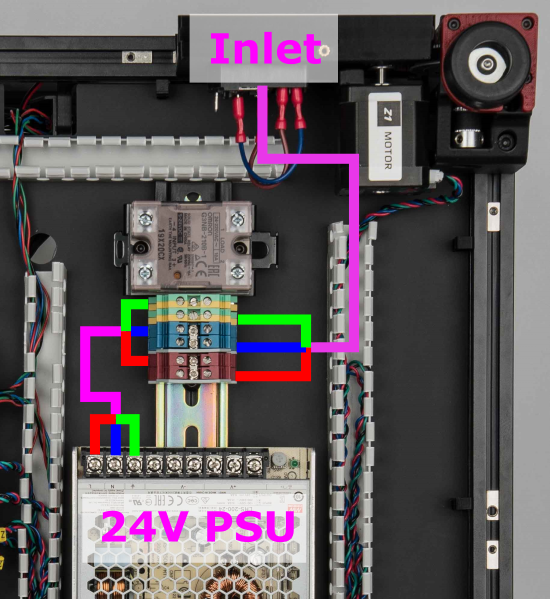
The end result should look like the following:

¶ Checkpoint #1
Before moving on to the next step, let us check all the wiring so far. Incorrect wiring of AC/mains can be dangerous - therefore, always double check your work, and then triple check it once more:
- Remember to check everything without the power cable plugged into the inlet!
- Check that all colours match - blue wires should only go into blue terminals, red into red, green/yellow into green yellow and so on.
- Use a multimeter to check continuity between all nodes of the same colour - they should be shorted.
- Use the multimeter to check continuity between Live, Neutral, Earth - they should not be shorted with each other.
- Check that Earth on the inlet is shorted with the DIN rails.
- Check again that the power supply voltage input switch is set to the correct value: 115V vs 230V
- After checking all of the above, plug in the power cable and switch on the inlet: The power supply should turn on and it's LED should light up.
- Switch off the inlet and remove the plug, we can now move on to the next step.
¶ Connecting 24V and Build Plate
In this step, we will connect the power supply to the controller board and make all the build plate connections.
- Connect the Bed Thermistor to the TB/PF3 connector on the Octopus controller board.
- Connect the BED GND cable to a Earth (green/yellow) UK2.5N terminal.
- Connect the BED N end of the heatpad to a Neutral (blue) UK2.5N terminal.
- Connect the BED L end of the heatpad to LOAD 1 on the SSR.
- Connect LOAD 2 on the SSR to a Live (red) UK2.5N terminal.
- Connect BED_OUT + and - terminals on the Octopus to 3 (+) and 4 (-) terminals of the SSR input. Note that the SSR end of the cable has larger fork connectors.
- Connect the + terminals of BED_POWER, POWER, and MOTOR_POWER in the Octopus to the three + terminals of the 24V power supply.
- Connect the - terminal of POWER in the Octopus to one of the - terminals of the 24V power supply.
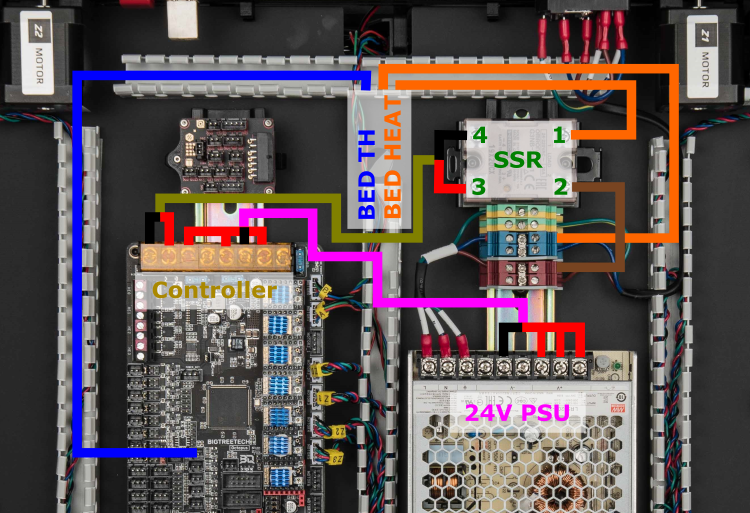
If in doubt, check the high resolution images here and here. The Octopus pinout can be found here. The final result:

¶ Connecting the Toolhead Breakout Cables (Part 1)
We will now begin connecting the cables between the toolhead breakout PCB and the Octopus controller.
- Connect the 4 pin XY endstop cable to the 4 pin connector (Labeled GND X Y Vin) on the breakout PCB.
- Connect the 14 pin toolhead cable to the 14 pin Molex Microfit connector on the breakout PCB.
- Connect the remaining cables according to the following table:
| Breakout PCB | Cable label (breakout end) | Controller | Cable label (controller end) |
| E-MOTOR | E MOTOR | MOTOR6 | E STEPPER |
| TH0 | TH0 | T0/PF4 | HOTEND TH |
| CT | CT | T1/PF5 | CHAMBER TH |
| LED* | Not used | Not used | Not used |
| CFAN* | Not used | Not used | Not used |
| CFAN LED* | Not used | Not used | Not used |
*The three ports with labels CFAN, LED, CFAN LED are not used in the V2 build, they are used for Voron Switchwire.

The end result looks like this:

¶ Connecting the Toolhead Breakout Cables (Part 2)
In this step, we will finish making all the connections between the breakout PCB and the Octopus controller. Follow the table and diagram below:
| Breakout PCB | Cable label (breakout end) | Controller | Cable label (controller end) |
| PCF* | PCF | FAN0/PA8 | PART FAN |
| HEF* | HEF | FAN1/PE5 | HOTEND FAN |
| HE0* | HE0 | HE0/PA2 | HOTEND |
| XES | XES | DIAG0/PG6 | X ENDSTOP |
| YES | YES | DIAG1/PG9 | Y ENDSTOP |
| ABL** | ABL | DIAG7/PG15 | Z PROBE |
*Pay special attention to the polarity/connection of the hotend, part fan, and hotend fan cables. Also double check the cables for any mistakes (they do occur from time to time). Any mistake here can cause a short circuit on the 24V power supply.
**The Z probe cable has the same 3pin JST-XH connectors on both ends but has a different pinout! Follow the table carefully and pay attention to the labels on the cable.
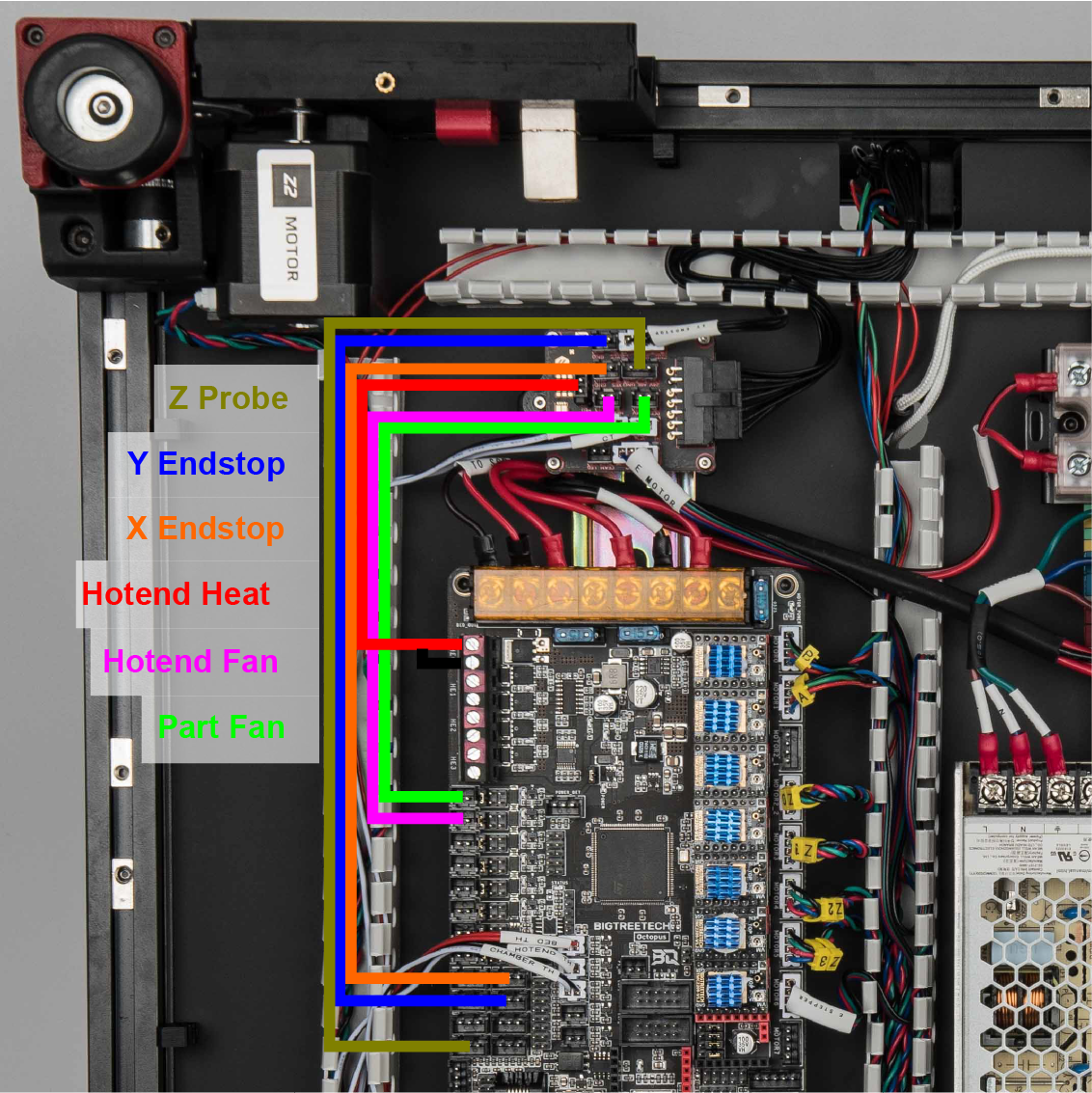
Once you connect everything between the breakout board and Octopus, check your wiring: specifically, use a multimeter and check that 24V/GND, and 5V/GND are not shorted. Mistakes in the cables or wirings can cause a short, which can result in damage to the PCBs if powered up. The result is below, you can also check out the close up photos of the breakout PCB and controller.

¶ Checkpoint #2
Before moving on to the next step, let us check all the breakout board wiring. Incorrect wiring or a mistake in the cabling here can cause serious damage to the breakout board and/or controller:
- As always, check all wiring with the machine unpowered and power cable unplugged.
- Use a multimeter and check continuity between 5V and GND. They should not be shorted.
- Use the multimeter to check continuity between 24V and GND. They should also not be shorted.
- Check that Earth on the inlet is shorted with the build plate.
- Double check the hotend cartridge cable. It is important that red wire is connected to + on both ends and black is connected to - on both ends.
- Check the polarity of the CT, TH0, XES, YES, cables. The black wire should be connected to the GND side of the connector on both ends.
¶ Connecting the Filter, PCB Fans, LED strips
In this step, we will connect the remaining Fans and LEDs
- Please remember to mount LED/Fan PCBs using the printed part to prevent a short with the extrusion.
- Connect the remaining items according to the following table:
| Item | Cable Label | Controller Position |
| Electronic Compartment Fan | PCB FAN | FAN2/PD12 |
| LED Strip* | LED STRIP | FAN5/PD15 |
| Filter/Exhaust | FILTER FAN | FAN3/PD13 |
| Nozzle Probe | Z ENDSTOP | DIAG2/PG10 |
*There is an alternate routing path for the LED strip by going through the cover of the Z2 drive.

The result is below:

¶
Raspberry Pi Connections
|
Rev A - Kits with 2 USB cables 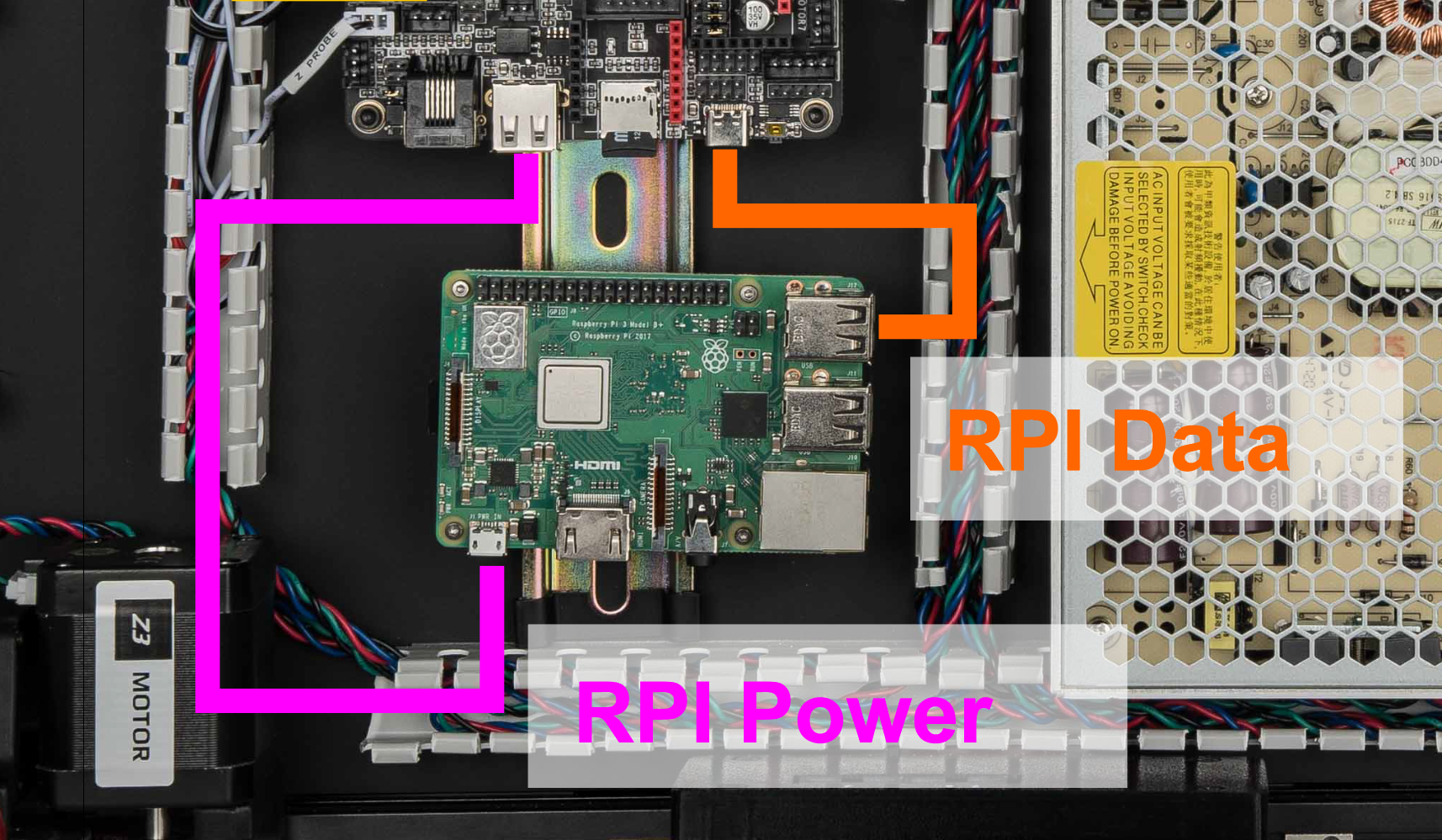
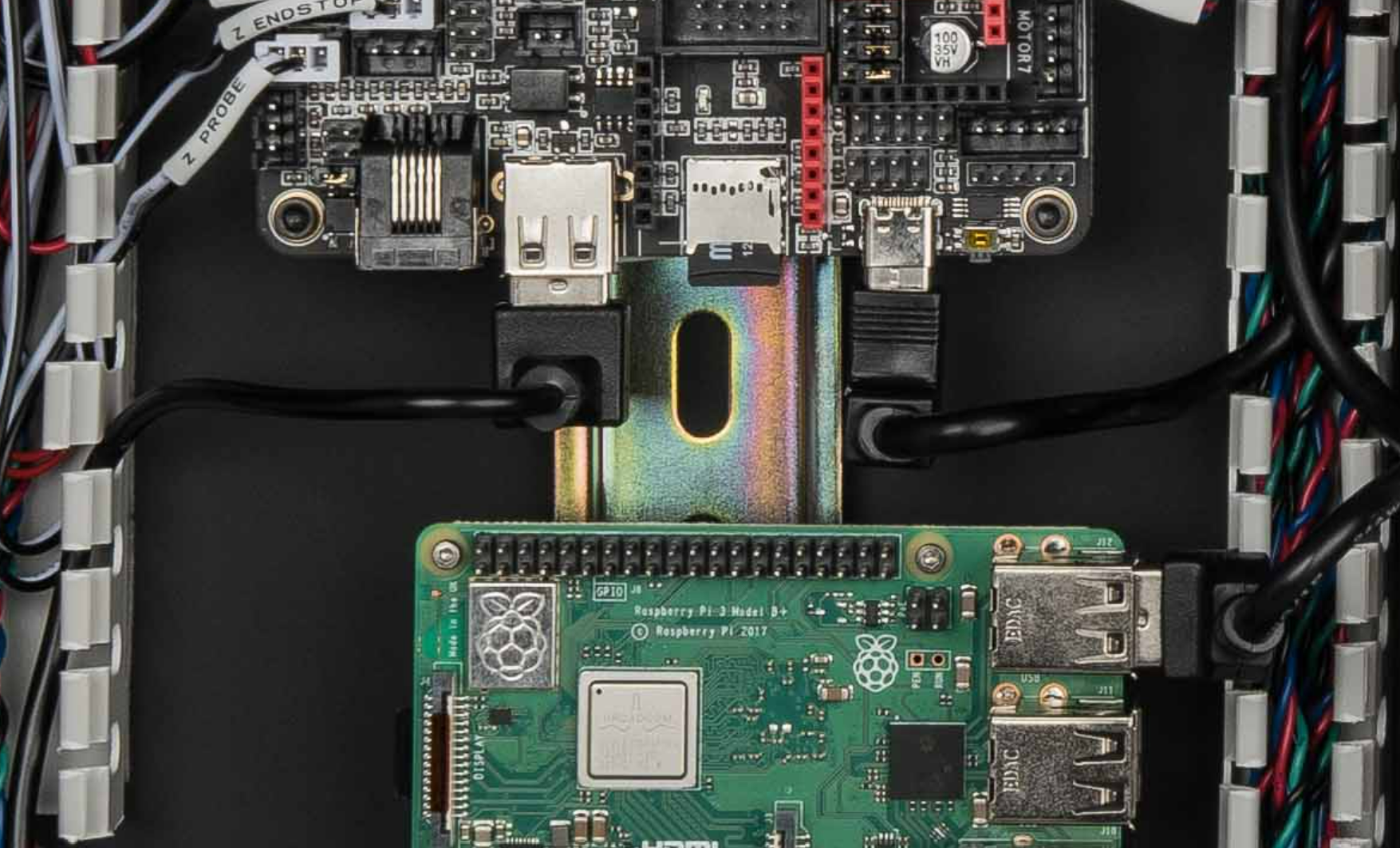 |
Rev B/C - Kits with 1 USB cable, Power PCB, and power cable 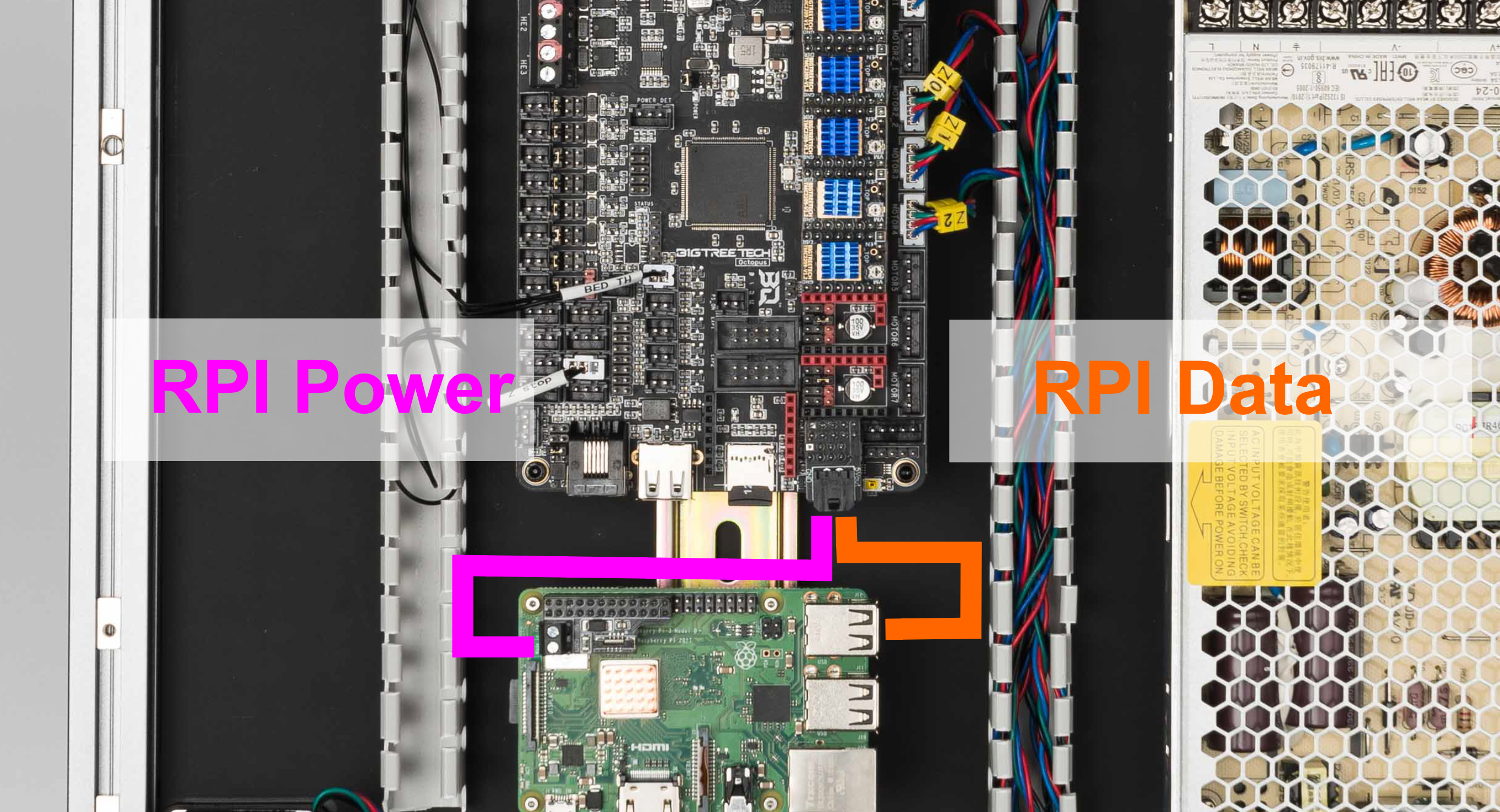
 |
Rev A USB cables to the Raspberry Pi.
- Connect the USB A port of the Octopus controller to the micro USB port on the Raspberry Pi - this will provide 5V power to the RPi.
- Connect the USB C port of the Octopus controller to one of the USB A ports of the Raspberry Pi - this is the USB data line between the RPi and controller.
Rev B/C PCB from Octopus to Rasperry Pi.
- Connect the USB C port of the Octopus controller to one of the USB A ports of the Raspberry Pi - this is the USB data line between the RPi and controller.
- Connect the RPI PCB (part of the Input Shaper Kit) and Octopus PCB to the boards
- Connect the PCBs to together using the cable with the microfit connect and ferrule connector this will provide 5V power to the RPi.
NOTE : All other photos will ONLY show Rev A with USB Cables
¶ Ethernet and LCD
In this last step, we will wire up the LCD and ethernet cable.

The result should look as follows:

¶ Finish Line
Congratulations! You have completed all the wiring, all that is left now is to cover up the wire ducts! We've posted a high resolution image here for you to compare your work.

¶ Next Steps - Software/Firmware
|
WARNING: Do not leave HE0 or HE1 connected. There have been reports of Octopus boards coming preloaded with a firmware that turns on all heaters and fans as soon as you power up the board. As a result, we recommend leaving the heaters disconnected until after loading the Klipper firmware |
Now that you've completed the electronics, it is time to follow the official Voron Software Installation.
Follow BTT Octopus Software Configuration but remember to use the LDO Klipper config file which has been customized based on connections in this wiring guide.